First steps with Parlatype
Parlatype is an easy to use audio player to help you transcribing or annotating recorded speech. You need to run a word processor, e.g. LibreOffice, too. Launch Parlatype and open an audio file by clicking on the Open button in the upper left corner.
You can also drag and drop a file on Parlatype.
In the lower left corner there are the controls with a Play button which toggles between play and pause. Whenever you pause, Parlatype rewinds a few seconds to make it easier to resume. This can be changed in the Preferences.
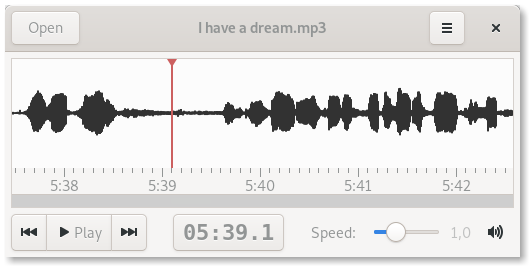
The buttons Jump back and Jump forward in the lower left corner skip a few seconds back or ahead. The amount of time can be changed in the Preferences.
The view scrolls automatically so that the cursor is always visible. You can scroll manually by clicking on or dragging the scroll bar or using the standard keybindings. Automatic scrolling is stopped then.
To get back to the cursor’s position and let the view scroll automatically again, click on the menu button showing the time and then on Go to cursor. Clicking on the Play button also turns automatic scrolling on.
Clicking in the view with the right mouse button will put the cursor there, also holding the right mouse button pressed and moving it. The left mouse button is for Selections.
The speed scale next to the volume button in the lower right corner lets you adjust the speed of playback. A value of 1 means normal speed, everything lower (down to 0.5) is slower, everything above is faster.